top of page


How to Find the Snaps You Want in the Mac’s Photos App
Digital cameras have been around long enough that people have stopped making snarky comments about how hard it is to find anything in a...

Zvonimir Petric
Jan 22, 20206 min read


Use Guided Access to Let Kids and Others Use Your iPhone Temporarily
Let’s get one thing straight. You know that you should never, ever share your iPhone or iPad passcode with anyone you don’t trust...

Zvonimir Petric
Jan 15, 20203 min read


AirDrop Reception Not Working? Here’s the Likely Fix
AirDrop has become a fast and reliable way to transfer data from one iPhone to another that’s nearby. Just tap the share icon and in iOS...

Zvonimir Petric
Jan 13, 20201 min read
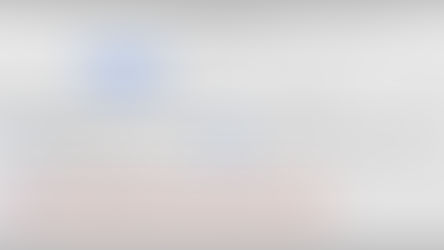

Use Your Apple Watch to Unlock Your Mac, and Apps in Catalina
If you’ve resisted requiring a password on your Mac after it wakes up or comes out of the screen saver because it’s too much work to...

Zvonimir Petric
Jan 9, 20201 min read


Did You Know You Can Save and Share Voicemail Files from Your iPhone?
For many of us, voicemail replaced answering machines, so we don’t think of voicemail messages as being something we can save or share....

Zvonimir Petric
Jan 6, 20201 min read


Exercise (Some) Control over How Much Your Location Is Tracked
The New York Times recently published a bombshell article revealing just how completely our every movement is tracked by companies in the...

Zvonimir Petric
Jan 3, 20204 min read
bottom of page