top of page


What’s Liquid Glass, and What to Do If You Don’t Like It
What’s Liquid Glass, and What to Do If You Don’t Like It If you’ve been following Apple’s recent product releases, you’ve probably heard the term “Liquid Glass.” That’s what Apple calls its newest design language, a combination of an aesthetic look and functional philosophy for the user interface in iOS 26, iPadOS 26, and macOS 26 Tahoe, in particular, but also in watchOS 26, visionOS 26, and tvOS 26 (we think of them collectively as OS 26). Apple describes Liquid Glass as a
Campfire
Oct 16, 20252 min read


Notable User Interface Changes to Expect in macOS 26
Notable User Interface Changes to Expect in macOS 26 macOS 26 Tahoe is a larger visual leap than any recent upgrade. Although we don’t yet recommend that everyone upgrade, we want to show you some of the user interface changes that will impact your everyday experience of using the Mac. Many of these changes stem from Apple’s new Liquid Glass design language, which we’ve previously covered in more detail. Familiar macOS interface elements with a new Liquid Glass appearance inc
Campfire
Oct 15, 20253 min read
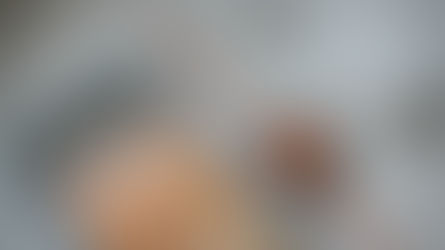

Ten Useful New Features in iOS 26’s Phone App
Ten Useful New Features in iOS 26’s Phone App Although it’s easy to joke about how little we use our iPhones for actual phone calls, telephony remains a core feature that everyone depends on to some degree. In iOS 26, Apple put significant effort into improving the phone experience, delivering the most notable upgrade to the Phone app in years. Here’s what you’ll find. The Phone app has traditionally featured a toolbar with buttons for Favorites, Recents, Contacts, Keypad, an
Zvonimir Petric
Oct 13, 20254 min read


Updated Passwords App Adds History
Updated Passwords App Adds History One small way Apple’s Passwords app lagged behind top password managers like 1Password was in its lack of a password history. It’s sometimes helpful—such as when trying to figure out why a seemingly correct password isn’t being accepted—to see previous passwords for a site and when they were changed. In macOS 26 Tahoe, iOS 26, and iPadOS 26, the Passwords app adds that feature. Click or tap View History to review the history of a particular
Zvonimir Petric
Oct 9, 20251 min read


App Store Gains Accessibility Nutrition Labels
App Store Gains Accessibility Nutrition Labels Apple does a good job providing accessibility options for users who experience issues with vision, hearing, motor control, and other accessibility needs. Nearly everyone will benefit from these features at some point in their lives. To encourage support for Apple’s accessibility features and assist users in finding compatible apps, the App Store now includes Accessibility Nutrition Labels that indicate supported features. Develop
Zvonimir Petric
Oct 8, 20251 min read


macOS 26 Tahoe Introduces New Recovery Assistant
macOS 26 Tahoe Introduces New Recovery Assistant If a Mac running macOS 26 Tahoe experiences certain kinds of problems, it might automatically restart and launch a new Recovery Assistant. It will prompt you to unlock your disk if needed and to connect to a Wi-Fi network—an Internet connection is required. Apple doesn’t specify precisely what Recovery Assistant will do to recover your device, but it will either indicate that it succeeded, that it was unable to recover the devi
Zvonimir Petric
Oct 7, 20251 min read
bottom of page