top of page


Here’s How to Mark Up Photos and Screenshots with Text and Graphics in iOS 13
Ever wanted to take a photo of a receipt and circle the item for which you should be reimbursed? Or perhaps you’d like to put some text...

Zvonimir Petric
Feb 12, 20204 min read


Is Your iPhone Reporting “No Service” When You Know There’s a Signal?
Have you ever seen the dreaded “No Service” label at the top of your iPhone’s screen, even when you’re pretty sure there should be...

Zvonimir Petric
Feb 11, 20201 min read


The Fastest Way to Change Wi-Fi Networks in iOS 13
Historically, picking a new Wi-Fi network has required you to open the Settings app and tap Wi-Fi, forcing you to unlock your iPhone or...

Zvonimir Petric
Feb 6, 20201 min read

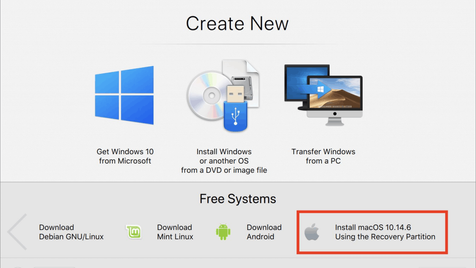
Strategies for Moving from Mojave to Catalina
For some Mac users, macOS 10.15 Catalina is no longer a choice. That’s because the new 16-inch MacBook Pro and the 2019 Mac Pro that...

Zvonimir Petric
Feb 5, 20204 min read


Make Your Own Keyboard Shortcuts on the Mac
Power users like keyboard shortcuts because it’s faster to press a couple of keys than to navigate lengthy menus. If you have trouble...

Zvonimir Petric
Feb 4, 20201 min read


What to Put at the End of Your Email Messages
Email has been around for decades, but there are no hard-and-fast rules for how you should close a message with either the signoff or the...

Zvonimir Petric
Jan 22, 20203 min read
bottom of page