top of page


Stop Group FaceTime Video Tiles from Bouncing with Recent Apple OS Updates
Since iOS 12 and macOS 10.14 Mojave, Apple has supported Group FaceTime, which lets you have a video call with up to 32 people. However,...

Zvonimir Petric
Jul 29, 20201 min read


Do You Know What the Scroller in a Scroll Bar Tells You?
Whenever you view a document that’s longer than will fit onscreen, a scroll bar appears (often only if you’re actively scrolling). That’s...

Zvonimir Petric
Jul 24, 20201 min read

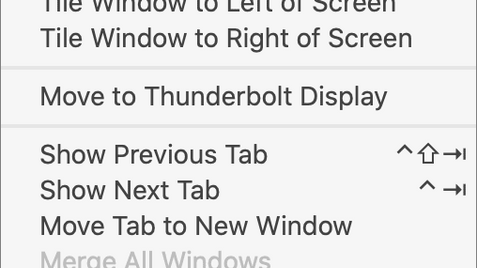
Use This Trick to Find a Missing App Window
Every so often, we hear from a Mac user with a seemingly impossible problem: a document window in some app is opening somewhere outside...

Zvonimir Petric
Jul 21, 20201 min read


Prevent Unsightly Tab Buildup in Safari on Your iPhone and iPad
Whenever you tap a link to open a Web page on your iPhone or iPad, it automatically opens a new tab. Having hundreds of tabs open won’t...

Zvonimir Petric
Jul 15, 20201 min read


Rearrange Icons on Your iPhone or iPad Home Screens More Easily
If you have lots of apps on your iPhone or iPad, rearranging their icons on your Home screens by dragging from page to page is tedious....

Zvonimir Petric
Jul 13, 20201 min read


Approve App Authentication Requests with Your Apple Watch in Catalina
Tired of typing your admin account password whenever you try to install software or change security settings on your Mac? A new feature...

Zvonimir Petric
Jul 8, 20201 min read
bottom of page